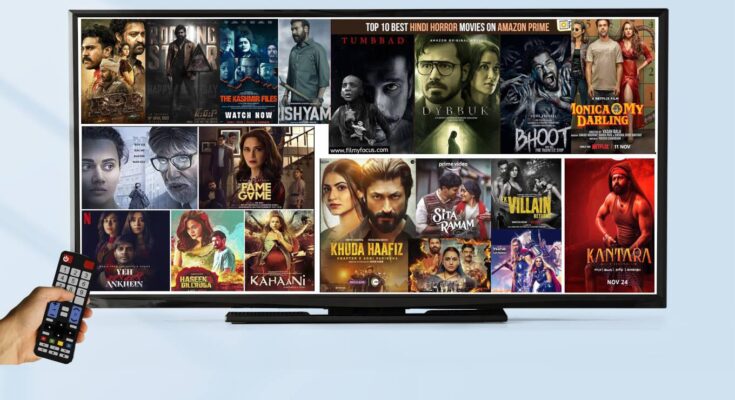With the rise of cord-cutting, more people are turning to IPTV (Internet Protocol Television) to access their favorite TV channels, movies, and shows. IPTV players allow you to watch live TV directly on your device using an internet connection. Here’s a complete guide on how to get an IPTV player to watch live TV in 2024, including the best apps, setup instructions, and tips for enhancing your IPTV experience.
Understanding IPTV Players
An IPTV player is a software application that allows you to stream live television channels and other video content delivered via the Internet. Unlike traditional TV apps, IPTV players require you to add channel playlists from IPTV service providers. The player acts as an interface to view and manage these channels but does not provide the actual content.
Key features to look for in an IPTV player include:
- User-friendly Interface: Easy navigation for finding and watching your favorite channels.
- Support for M3U Playlists and EPG: The ability to add and manage channel lists and Electronic Program Guides.
- Compatibility: Ensure it works on your preferred device, whether it’s Android, iOS, Windows, macOS, or Smart TV.
Popular IPTV Players in 2024
Here are some of the top IPTV players you can use to watch live TV in 2024:
- VLC Media Player
- Pros: Free, open-source, supports almost all file formats, compatible with most devices.
- Cons: Basic interface, lacks advanced features found in dedicated IPTV players.
- Compatibility: Android, iOS, Windows, macOS, Linux.
- TiviMate
- Pros: Modern interface, supports multiple playlists, EPG, favorites, and recording features.
- Cons: Only available on Android-based devices (Android TV, Firestick).
- Compatibility: Android TV, Firestick.
- IPTV Smarters Pro
- Pros: Supports multiple playlists, user-friendly interface, and integrated VPN support.
- Cons: Some features are paid.
- Compatibility: Android, iOS, Windows, macOS, Smart TVs.
- Perfect Player
- Pros: Customizable interface, supports M3U playlists and EPG.
- Cons: No built-in channel guide.
- Compatibility: Android, Windows, Firestick.
- Kodi
- Pros: Highly customizable, supports add-ons for IPTV, works on multiple platforms.
- Cons: Steeper learning curve for beginners.
- Compatibility: Android, iOS, Windows, macOS, Linux, Smart TVs.
How to Get an IPTV Player
To get an IPTV player on your device, follow these steps:
For Android Devices (Smartphones, Tablets, Android TV, Firestick)
- Go to Google Play Store or Amazon App Store.
- Search for your IPTV player (e.g., IPTV Smarters Pro, TiviMate).
- Click Install and wait for the download to complete.
- Open the app and grant the necessary permissions.
For iOS Devices (iPhone, iPad)
- Open the App Store on your device.
- Search for an IPTV player like IPTV Smarters Pro.
- Tap Get to complete the download and installation process.
For Windows and macOS
- Visit the official website of the IPTV player (e.g., VLC Media Player, Kodi).
- Download the installer for your operating system.
- Run the installer and follow the on-screen instructions to complete the setup.
For Smart TVs
- Go to the App Store on your Smart TV (e.g., Samsung Smart Hub, LG Content Store).
- Search for an IPTV player compatible with your TV (e.g., IPTV Smarters Pro).
- Install the app and configure it using the on-screen instructions.
Choosing an IPTV Service Provider
While IPTV players are necessary for streaming, they don’t provide the actual content. You need to subscribe to an IPTV service provider that offers access to TV channels, movies, and other content.
Considerations when choosing a provider:
- Channel Selection: Make sure the provider offers the channels and content you want.
- Quality and Reliability: Look for providers known for high-quality streams and minimal downtime.
- Customer Support: Choose a provider with good customer support in case you encounter issues.
- Price: Compare pricing and packages to find one that fits your budget.
How to Add IPTV Channels to Your Player
Once you have an IPTV player and a service provider, you need to add the channels to your player:
- Obtain the M3U Playlist URL: After subscribing to an IPTV service, they will provide you with a URL for the M3U playlist, which contains the channel list.
- Open Your IPTV Player: Navigate to the settings or playlist section.
- Add a New Playlist: Enter the M3U playlist URL provided by your IPTV service.
- Load the Channels: The player will load all the available channels, and you can start watching live TV.
Safety and Legal Considerations
Is IPTV Legal? IPTV itself is a legal technology; however, accessing copyrighted content without authorization is illegal. Always choose reputable and legal IPTV service providers to avoid legal issues.
Staying Safe with VPNs Using a VPN (Virtual Private Network) is highly recommended when using IPTV services. A VPN helps protect your privacy, prevents your ISP from throttling your connection, and keeps your activity anonymous.
Tips for Optimizing IPTV Streaming Quality
- Use a Stable Internet Connection: A minimum of 10 Mbps is recommended for standard definition streaming, while HD and 4K require faster speeds.
- Connect via Ethernet: A wired connection is more stable than Wi-Fi, reducing the chances of buffering.
- Clear Cache Regularly: Keeping your device and app cache clear helps maintain optimal performance.
Conclusion
Getting an IPTV player and setting it up to watch live TV is a straightforward process that can provide you with a vast array of content options right at your fingertips. By following the steps outlined in this guide, choosing the right IPTV player and service provider, and staying informed about safety and legal considerations, you can enjoy a smooth and enriching IPTV experience in 2024.