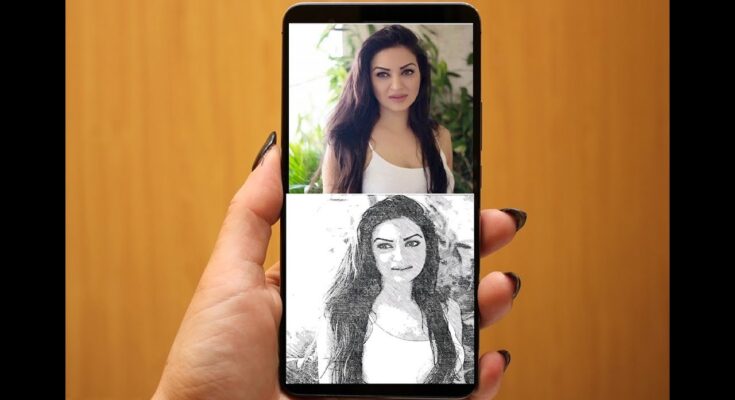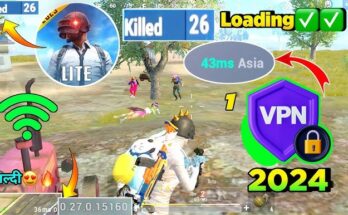Introduction
In the age of smartphones, the world of digital art and photography has expanded to include a myriad of creative possibilities right at your fingertips. One of the most popular trends is transforming regular photos into artistic sketches. Whether you’re an aspiring digital artist or just someone who loves to play around with photo effects, making sketching photos on your mobile is easier than ever. This comprehensive guide will walk you through how to download the right apps and create stunning sketching photos on any mobile device.
Why Sketching Photos Are Popular
Sketching photos has become a beloved trend, particularly on social media platforms like Instagram and Pinterest. The appeal lies in their artistic quality—they transform ordinary photos into works of art that mimic hand-drawn sketches. Whether it’s a delicate pencil sketch, a bold ink drawing, or a soft pastel rendering, these effects add a unique, personal touch to your images. Beyond their aesthetic appeal, sketching photos are also used in personal projects, digital portfolios, and even as gifts, making them versatile and valuable for both casual users and professionals alike.

Choosing the Right App for Sketching Photos
The first step in creating a sketching photo is to choose the right app. There are numerous apps available for both Android and iOS devices that offer sketching effects, each with its own strengths. Here are some of the top options:
Prisma
Prisma is well-known for its artistic filters that can turn any photo into a masterpiece. Its sketch effects are particularly popular, offering a range of styles from detailed pencil sketches to bold, graphic designs.
PicsArt
PicsArt is a versatile photo editing app that includes a robust set of tools for sketching effects. It allows for deep customization, letting you adjust everything from the intensity of the sketch to the type of shading used.
Sketch Camera
For those who want to see the results in real time, Sketch Camera offers live sketching effects as you capture photos. This app is perfect for those who want instant artistic results.
Paint
Paint offers over 2000 filters, including a variety of sketch effects. It’s particularly noted for its high-quality, professional-grade filters that can give your photos a true artistic flair.
Photolab
Photolab is a user-friendly app with a variety of filters, including sketching effects. It’s great for those who want quick results without diving into complex settings.
How to Download a Sketching Photo App on Any Mobile
Once you’ve chosen an app, the next step is downloading it to your device. Here’s how to do it:
Step 1: Visit Your Device’s App Store
- For Android Users: Open the Google Play Store on your device.
- For iOS Users: Open the Apple App Store.
Step 2: Search for a Sketching Photo App
Use the search bar to find the app you want to download. Make sure to check the app’s ratings and reviews to ensure it meets your needs.
Step 3: Download and Install the App
Once you’ve found the app, click the download button. The app will automatically install on your device. Make sure you have enough storage space to avoid any issues during the installation.
Step 4: Grant Necessary Permissions
When you first open the app, it will likely ask for permission to access your photos, camera, and sometimes your location. These permissions are necessary for the app to function correctly, especially if you want to capture new photos within the app.

Getting Started with Your Chosen Sketching Photo App
Now that your app is downloaded, it’s time to start creating. Here’s how to get started:
Step 1: Open the App and Set Up Your Account
Some apps may require you to create an account, while others allow you to start editing immediately. Setting up an account can provide benefits like saving your work in the cloud or syncing across devices.
Step 2: Importing or Capturing a Photo
You can either import an existing photo from your gallery or capture a new one using the app’s camera feature. For the best sketching results, choose a photo with good lighting and clear details.
Step 3: Navigating the App’s Interface
Familiarize yourself with the app’s interface. Most sketching apps will have tools for adjusting the sketch effect, adding filters, and saving your work. Spend some time exploring these options to understand what each tool does.
How to Make a Sketching Photo on Your Mobile
Creating a sketching photo is both fun and straightforward. Here’s a step-by-step guide:
Step 1: Choose Your Sketch Effect
Open the photo you want to edit and browse through the available sketch effects. Apps like Prisma and PicsArt offer a variety of options, from detailed pencil sketches to abstract designs.
Step 2: Adjusting the Intensity and Style
Once you’ve selected a sketch effect, you can usually adjust its intensity and style. This might involve changing the thickness of the lines, the level of detail, or the contrast between light and dark areas. Customize the effect to match the vision you have for your photo.
Step 3: Applying Filters and Enhancements
Beyond the basic sketch effect, many apps allow you to add additional filters or enhancements. You can introduce color into your sketch, add shading, or even blend multiple effects to create something truly unique.
Step 4: Saving and Exporting Your Sketch
After you’re satisfied with your creation, it’s time to save your work. Most apps offer multiple resolution options—always choose the highest available if you plan to print or share your sketch on large screens. You can also share your sketch directly from the app to social media platforms like Instagram, Facebook, or Twitter.
Advanced Editing Techniques for Sketching Photos
For those looking to take their sketching photos to the next level, here are some advanced techniques:
Layering Effects
Some apps allow you to apply multiple effects in layers. This means you can combine different sketch styles or add color layers on top of your sketch, creating a more complex and interesting final image.
Blending and Smudging
To add depth and texture to your sketches, use blending and smudging tools available in apps like PicsArt. These tools help to soften harsh lines and create more natural transitions between different elements of the sketch.
Customizing Brush Settings
If your app allows for brush customization, experiment with different brush types and sizes. This can help you add finer details to your sketch or create bolder, more dramatic effects.
Creating Sketching Photos with Real-Time Filters
For an instant sketching experience, consider using apps that offer real-time filters:
Sketch Camera
Sketch Camera allows you to see the sketch effect as you capture the photo. This is perfect for live events or when you want to see how the sketch will turn out before taking the picture.
Using Live Filters
When using live filters, ensure that you have good lighting, as it greatly affects the final result. Try different angles and compositions to see how the sketch effect interacts with the subject in real-time.
Tips for Achieving the Best Sketching Photo Results
To ensure your sketching photos turn out as best as possible, keep these tips in mind:
Choosing the Right Subject
Not all photos will make great sketches. Photos with high contrast, clear lines, and distinct subjects tend to work best. Portraits, landscapes, and architectural photos are often ideal for sketching effects.
Lighting and Composition
Good lighting is crucial. Photos taken in natural light with minimal shadows tend to produce cleaner and more detailed sketches. Additionally, consider the composition of your photo—sketches often look better when there is a clear focal point and balanced elements.
Experimenting with Different Styles
Don’t be afraid to experiment with different sketch styles. Try out pencil, charcoal, ink, and pastel effects to see which one best suits your photo. Each style can dramatically change the mood and impact of the final image.

How to Share Your Sketching Photos
Once you’ve created your sketching masterpiece, you’ll want to share it with the world:
Social Media Sharing
Most sketching apps have built-in sharing options that allow you to post directly to social media platforms. Use relevant hashtags and captions to increase the visibility of your art.
Creating Digital Art Portfolios
If you’re serious about digital art, consider creating an online portfolio. Platforms like Behance, DeviantArt, and ArtStation are great places to showcase your work and connect with other artists.
Printing and Framing Your Sketches
For a more tangible result, you can print your sketches and frame them. Choose high-quality paper and consider using a professional printing service to ensure the best results.
Free vs. Paid Sketching Photo Apps
When choosing a sketching photo app, you’ll need to decide between free and paid options:
Free Apps
Free apps are a great way to start, offering a variety of basic sketching tools. However, they often come with ads and limited features.
Paid Apps
Paid apps usually offer advanced features, ad-free experiences, and higher-quality outputs. If you’re serious about creating professional-looking sketches, investing in a paid app might be worthwhile.
In-App Purchases
Many free apps offer in-app purchases to unlock additional features. These might include extra filters, higher resolution saves, or premium effects.
Troubleshooting Common Issues with Sketching Photo Apps
Even the best apps can run into issues. Here’s how to troubleshoot common problems:
App Crashes or Freezes
If your app crashes or freezes, try closing it and reopening. Ensure your device’s software is up-to-date, and consider clearing the app’s cache to improve performance.
Low-Resolution Exports
To avoid low-resolution exports, always choose the highest resolution option available. If the app doesn’t offer high-resolution exports, consider upgrading to a paid version.
Slow Performance
If your app is running slowly, close any other apps running in the background and ensure you have enough free storage space on your device. Restarting your device can also help improve performance.
User Reviews and Testimonials
Hearing from other users can help you choose the best app:
Positive Feedback
Many users love the ease and creativity of sketching photo apps. Common praises include user-friendly interfaces, a wide variety of effects, and the ability to easily share creations.
Negative Feedback
Some users report issues with app stability or limitations in free versions. Reading reviews can help you avoid apps with common problems.
Overall Satisfaction
Overall, users are satisfied with sketching photo apps, especially when they find an app that matches their needs in terms of features and usability.
The Future of Mobile Sketching Apps
Mobile sketching apps are constantly evolving. Here’s what the future might hold:

Advancements in AI and Machine Learning
AI is making it easier to create realistic and complex sketches. Future apps may offer even more sophisticated effects that closely mimic traditional drawing techniques.
Integration with Augmented Reality (AR)
AR technology could soon allow you to see your sketches in the real world, creating new possibilities for digital art and photography.
Increased Accessibility and Customization
As mobile technology advances, we can expect sketching apps to become even more user-friendly and customizable, making them accessible to artists of all skill levels.
Conclusion
Creating sketching photos on your mobile device is a fun and creative way to transform your photos into works of art. Whether you’re using a free app or investing in a paid version, the process is straightforward and the results can be stunning. By following this guide, you’ll be able to download the right app, apply the perfect sketching effect, and share your creations with the world. So why wait? Start exploring the world of mobile sketching today and discover the artist within you.
FAQs
1. Can I create sketching photos on any mobile device?
- Yes, most sketching apps are available for both Android and iOS devices, making it possible to create sketching photos on any modern smartphone or tablet.
2. Which sketching app is best for beginners?
- Prisma and Photolab are great options for beginners due to their user-friendly interfaces and straightforward editing tools.
3. How do I ensure my sketching photos are high quality?
- Choose high-resolution images to start with, use apps that offer high-resolution export options, and always save your work in the highest quality available.
4. Are there any completely free sketching photo apps?
- Yes, apps like Sketch Camera and Painnt offer free versions with basic sketching tools, though they may include ads and limited features.
5. Can I create sketches from videos on my mobile?
- While most sketching apps focus on photos, some, like PicsArt, allow you to apply sketch effects to video frames, creating a unique animated sketch effect.